e) Equipment
Enter each individual piece of equipment you install in SecurityTrax. This allows you to easily transfer pieces to Technicians or Office Locations so your staff, Sales Reps, and Technicians always know what equipment you sell, how many of each piece is on hand, and where it's located. You can also create Equipment Packages (to be discussed in the next step).
To add individual pieces of Equipment follow the steps below:
- Click on the Administration tab
- Click Equipment under Inventory & Equipment
- Click Add Equipment
- Type a name for the piece of Equipment
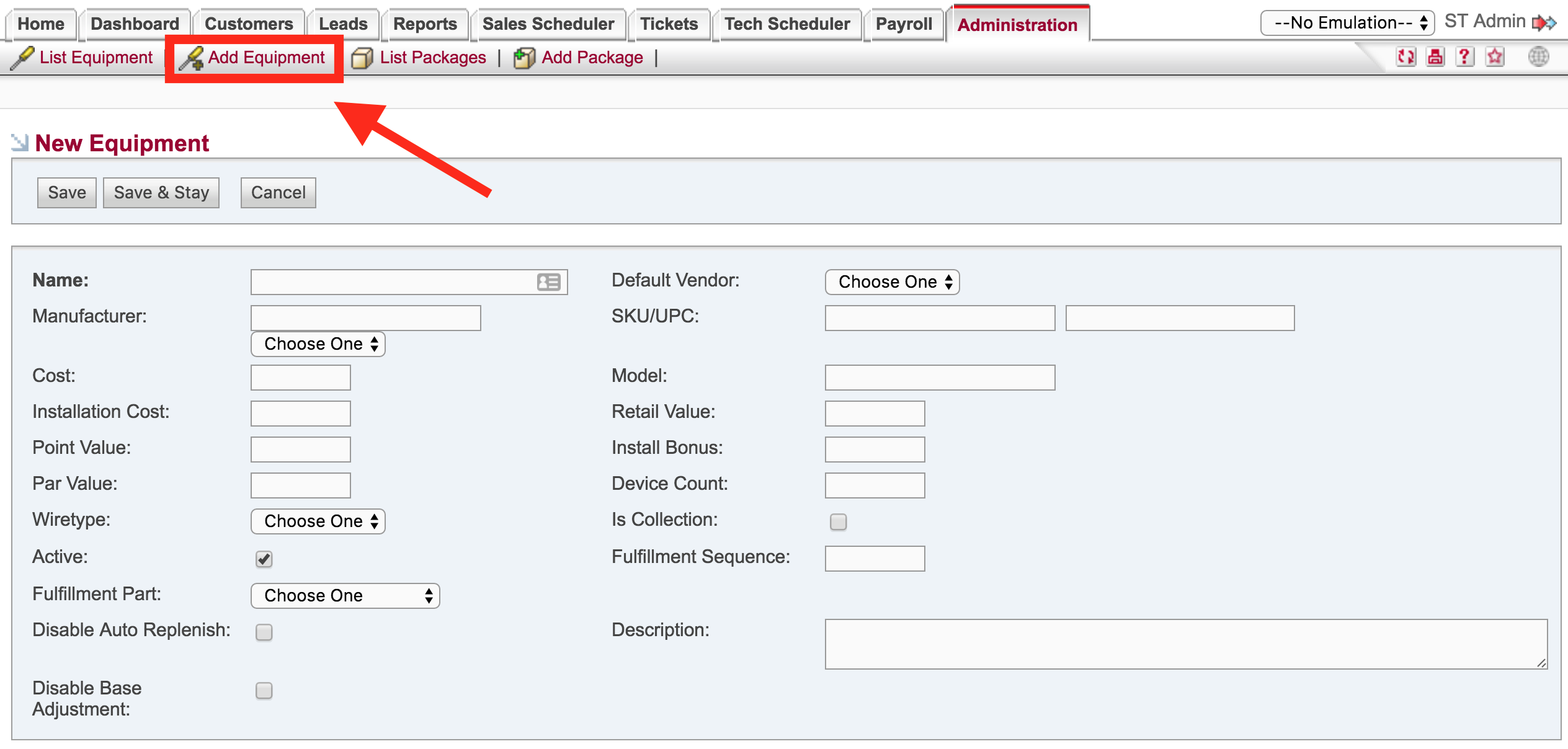
Manufacturer
Company who makes the piece of equipment.
Drop Down Menu Next to Manufacturer
Disregard this item.
Cost
The cost to your business for the individual piece of Equipment.
Installation Cost
The cost to your business for the installation of the piece of Equipment.
Point Value
Assign a value to each piece of equipment to assist with calculating commissions based on your point system.
Par Value
Similar to Point Value. It's not required to enter a value.
Wiretype
Is the piece of Equipment Wireless or Hardwired.
Active
Check to make the piece of Equipment show up in drop down lists when adding equipment to a Customer.
Default Vendor
Identify which vendor you'd use to purchase the piece of Equipment. If you use multiple Vendors for the same piece of Equipment you'll need to create a new piece of Equipment in SecurityTrax for each Vendor.
SKU / UPC
Enter the SKU and/or UPC number for the piece of Equipment here.
Model
Enter the Model number of the piece of Equipment here.
Retail Value
Enter the amount you'll be charging your Customers for this piece of Equipment.
Install Bonus
Enter an amount your Technician could receive for installing the piece of Equipment.
Device Count
Field which can be used to assign 'points' or a 'count' to a piece of equipment to help with payroll calculations (For example, some equipment may be more difficult to sell or install. Additional values can be entered here). Could also be used for Equipment reporting purposes. Open to individual company usage.
Is Collection
Check if this piece of Equipment is a Collection (or Kit).
Items
This button shows up after a piece of Equipment is saved when the 'Is Collection' checkbox is checked. Designate the quantity of each piece of Equipment in the Collection (or Kit).
- Click Save
- Complete the steps in this section of Onboarding for each piece of equipment you sell.