Creating Recurring Invoices
If you have permission to create an Invoice for a customer, begin the process of creating a Recurring Invoice by clicking on the "Invoices" button on the customer page. In the window that pops up click on the "Create Recurring Invoice" button near the bottom of the window.
Note that, once created, a Recurring Invoice CANNOT be edited. To make changes you must delete the Recurring Invoice and create a new one.
In the window, there will be several fields.
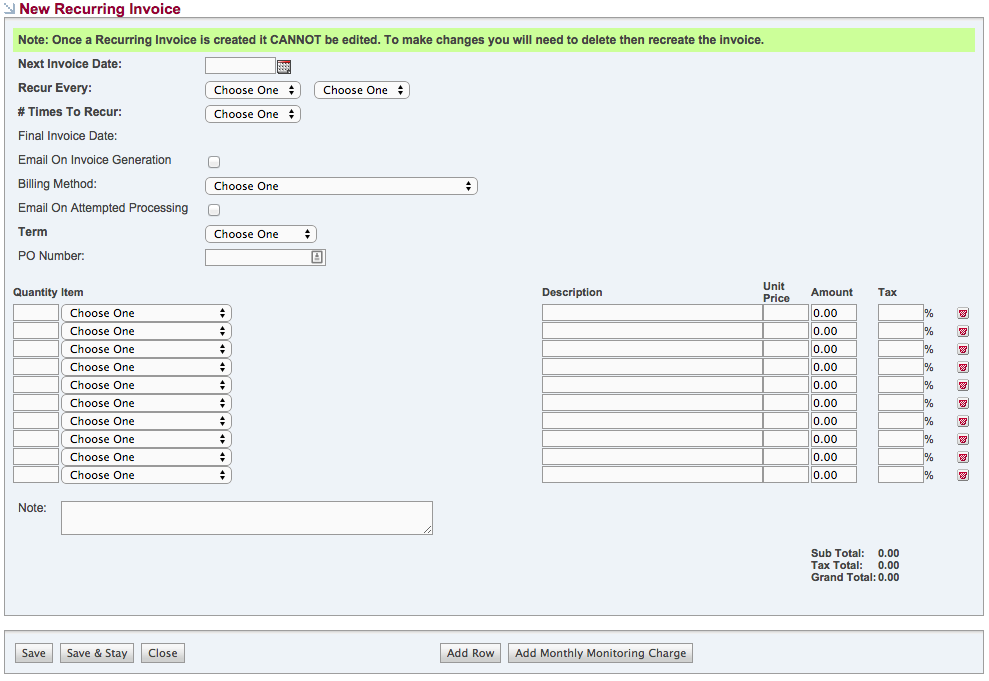
DESCRIPTIONS
Next Invoice Date
Required Field. Specify the date that you would like the first Invoice to be automatically created using this Recurring Invoice as a template. (Note: These Invoices are created by SecurityTrax at approximately 2 AM US/Mountain and the date specified in this field MUST be after today's date.)
Recur Every
Required Fields. These two drop-down menus are used to specify how often you would like SecurityTrax to create an Invoice using this Recurring Invoice as a template. For example, if you were to choose "1" in the first drop down and "Months" in the second drop down, SecurityTrax would create an Invoice every 1 Month.
# Times To Recur
Required Field. This drop-down specifies how many times you would like SecurityTrax to create the invoice at the interval specified above. If you chose "1" and "Month" in the drop-down menus above, then chose "36" in this drop-down menu, SecurityTrax would create an instance of this Recurring Invoice every month for the next 36 months.
Final Invoice Date
Read Only Field. This field will populate after you have filled in all fields above it. It displays the last date on which SecurityTrax will create an Invoice using this Recurring Invoice as a template.
Email On Invoice Generation
If checked, SecurityTrax will email the customer a copy of the Invoice every time an Invoice is created from this Recurring Invoice. (Note: The customer MUST have a valid email address in order for this feature to work.)
Billing Method
This drop-down menu will contain all of the processable billing methods on a customer. If you use the Payment Processing feature within SecurityTrax, you may choose a billing method from this drop down and SecurityTrax will automatically charge the customer for the Amount Due on the Invoices created from this Recurring Invoice when their Due Date arrives.
Email On Attempted Processing
If you use the Payment Processing feature within SecurityTrax, have specified a billing method in the drop-down menu above, and you check this box, SecurityTrax will email the customer a copy of the Invoice created from this Recurring Invoice after it has charged the billing method specified. The email sent will contain the status of the attempt to process a payment (i.e. if the charge was successful "Paid In Full" will be shown, otherwise a message stating that the payment failed will be shown on the Invoice.)
Term
Required Field. Specify the Term of the Invoice(s) that will be created from this Recurring Invoice here.
PO Number
You may enter the PO Number (if any) that you wish to associate with the Invoices created from this Recurring Invoice here.
(See the above section on "Invoices" for a description of the remaining fields and buttons.)