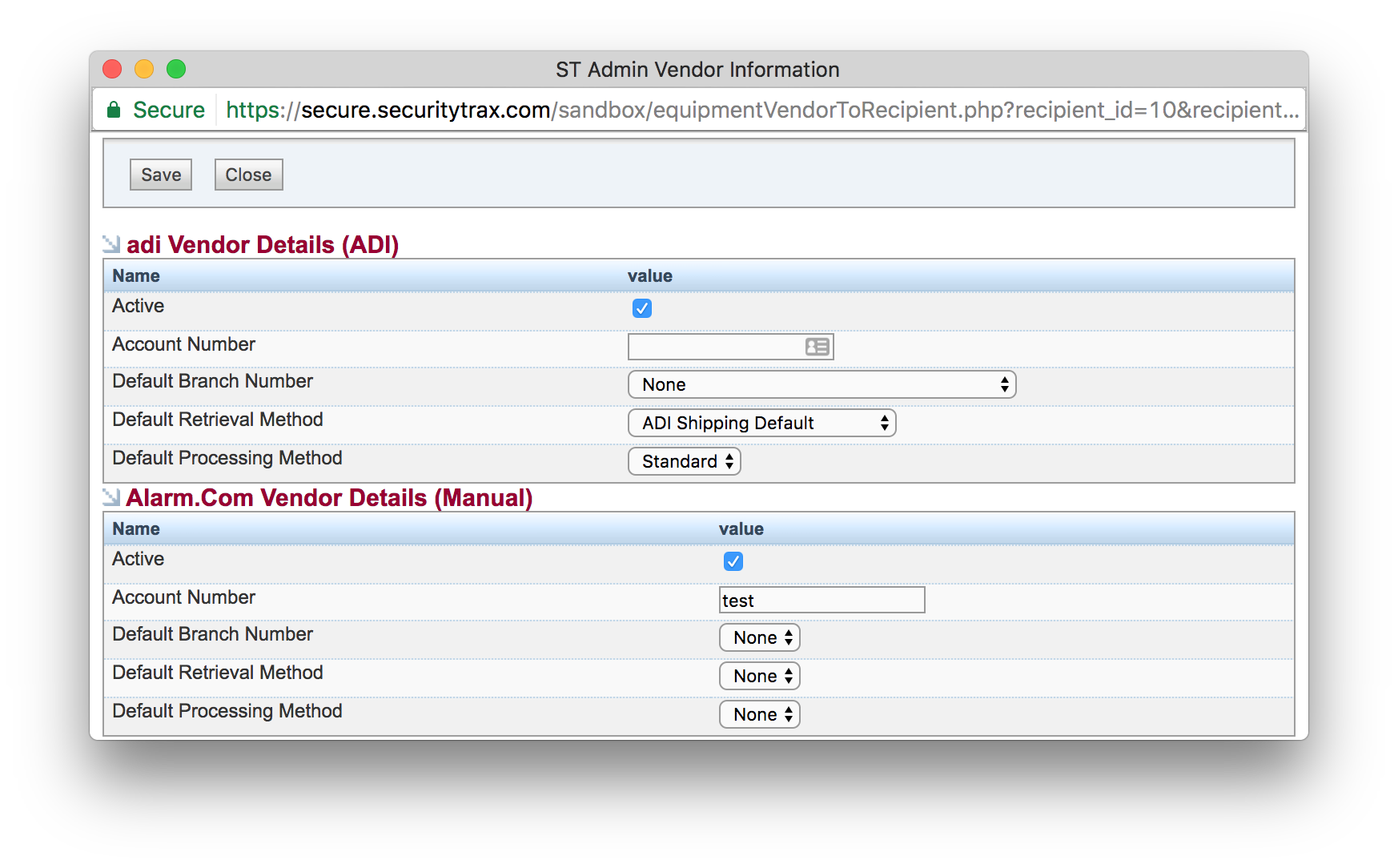6) Recipient Location Setup
Recipients are set up by either clicking on Administration -> Users or Administration -> Office Locations
Available Settings:
a) Inventory Recipient
Determine if the user or location is part of the inventory system and check the inventory recipient box. If left unchecked the entity will not be involved with inventory in any degree.
b) Auto Replenish
Check the Auto Replenish box so the recipient will be included in the auto-replenishment process.

c) Shipping Street, City, State, Zip
Include the street address you want the items drop-shipped to. Generall,y only 2 lines are accepted, do not add a 3rd line. ADI has a 30 character per line limitation. If you go beyond 30 characters the order will fail. Then enter the shipping city, state, and zip.
d) Recipient Template
Select the recipeint template desired for the user or location. When selected, the base and minimum values from the template are applied to the recipient.
e) Equipment Details
The same screen and values that are available for the setup of the recipient templates are avilable in equipment details. Setting a value on this screen will override any values set elsewhere.
Note that you can use this screen to find the effective values for base/mins/etc.
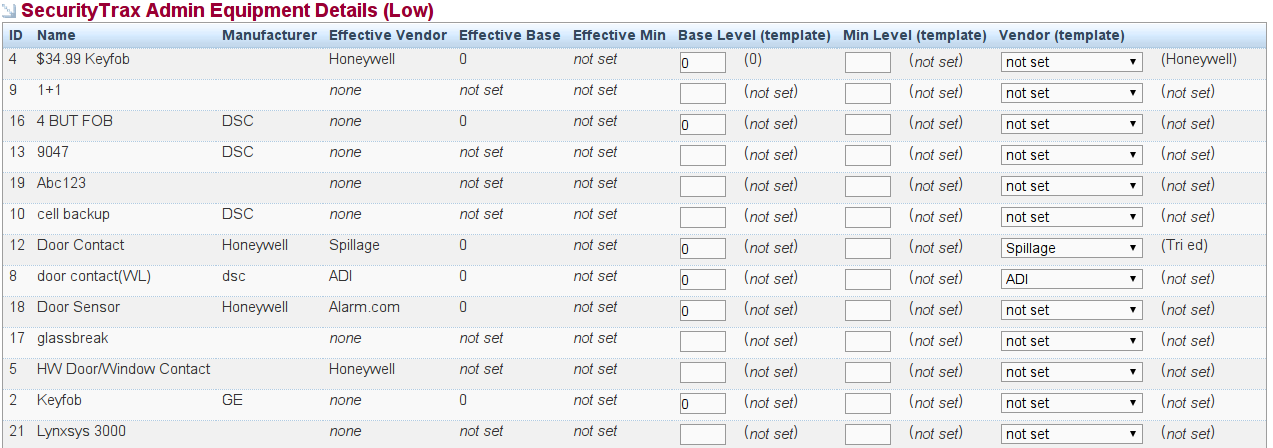
NOTE
Reference the Recipient Templates section for more information.
Vendor Details
This is where you set vendor specific details about the given recipient. Typically this is used to set vendor identifiers and default values used for POs.
**Note: The exception is Tri-ED. They only look at "Ship to ID's", which can be entered in Vendor Details under the Account Field.**
Active
You must select this to make the vendor a valid supplier for the given recipient.
Account Number
ADI - Set this to the recipient's suffix. Your list of suffixes can be provided by ADI upon request.
Tri-Ed - Set this to the recipient's shipto ID. Your list of shipto IDs can be provided by Tri-Ed upon request.
Branch Number
Only select the Branch Number if you have selected "pickup" as the delivery method. This will be the location you will pickup the items.
Default Retrieval Method
This is vendor specific but is generally self-explanatory. This is the method that will be used by default (ie: auto replenishing) but can be overriden when manually creating a PO.
Default Processing Method
This is the method of processing that will be used for this recipient/vendor combo by default (ie: auto replenishing) and can be overriden when manually creating a PO.
Available Options:
None (or blank)
This generally means the vendor is incapable of electronic ordering.
Manual
The PO will NOT be sent electronically. You must manually call/email/etc POs with this selected as the processing method.
Standard
The PO WILL be sent electronically. No manual intervention will be required for the vendor to receive the PO.