4) Obtaining Block(s) of Account Numbers
Obtaining a block(s) of account numbers enables a more streamlined process when setting up and shelling a customer account. SecurityTrax supports one block of 2-way account numbers and one block of non 2-way account numbers.
Here are the types of account numbers available from BRINKS:
|
CS NUMBER |
ACCOUNT TYPE |
ZONES |
TOLL FREE |
DEALER # |
CELL VENDER |
|
768554857 - 768554871 |
Digital Primary |
1,2,3 |
8444903051 |
813170008 |
N/A |
|
768554872 - 768554886 |
Digital w/ 2way |
1,2,3 |
8444903051 |
813170008 |
N/A |
|
768554887 - 768554901 |
Digital w/ Cell Backup |
1,2,3 |
8444903051 |
813170008 |
Alarm.com |
|
768554902 - 768554916 |
Digital w/ Cell Backup & 2way |
1,2,3 |
8444903051 |
813170008 |
Alarm.com |
|
768554917 - 768554931 |
Cell Primary |
1,2,3 |
8444903051 |
813170008 |
Alarm.com |
|
768554932 - 768554946 |
Cell Primary w/ 2way |
1,2,3 |
8444903051 |
813170008 |
Alarm.com |
|
768699546 - 768699560 |
Digital w/ Cell Backup |
1,2,3 |
8445561431 |
813170008 |
Alarmnet |
|
768699561 - 768699575 |
Digital w/ Cell Backup & 2way |
1,2,3 |
8445561431 |
813170008 |
Alarmnet |
|
768699576 - 768699590 |
Cell Primary |
1,2,3 |
8445561431 |
813170008 |
Alarmnet |
|
768699591 - 768699605 |
Cell Primary w/ 2way |
1,2,3 |
8445561431 |
813170008 |
Alarmnet |
Obtain your block(s) of account numbers from BRINKS, then create a SecurityTrax Ticket, and include the account number block(s) and any relevant details in the SecurityTrax ticket.
Using Account Number Blocks
SecurityTrax developers will enter your account number block(s). When you create a new customer record in SecurityTrax and 'BRINKS' is selected as the Monitor, a 'Request' button will show up next to the Account Number field. Check the 2-way Voice checkbox located in the Installation & Equipment Information section if it's going to be a 2-way account. Click Save & Stay, then click the Request button. The next 2-way account number in your block will be placed automatically. Click Save or Save & Stay.
If the account isn't going to a 2-way account, simply click the Request button after selecting BRINKS as the monitor. The next non 2-way account number in your block will be placed automatically. Click Save or Save & Stay.
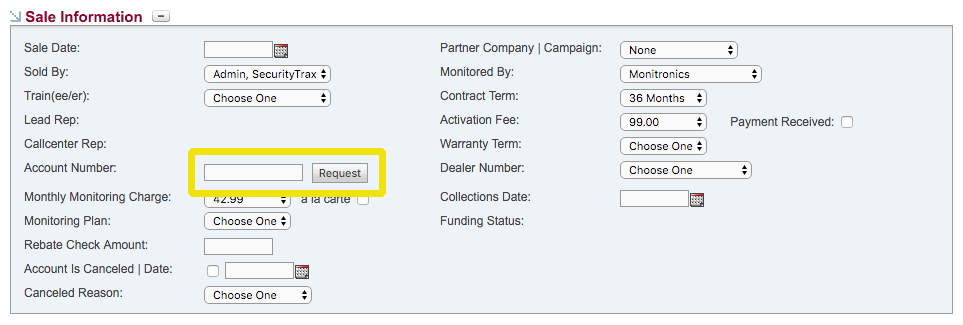

Next Steps
This concludes the setup portion of the BRINKS integration. The next steps provide details about how to put it to work.