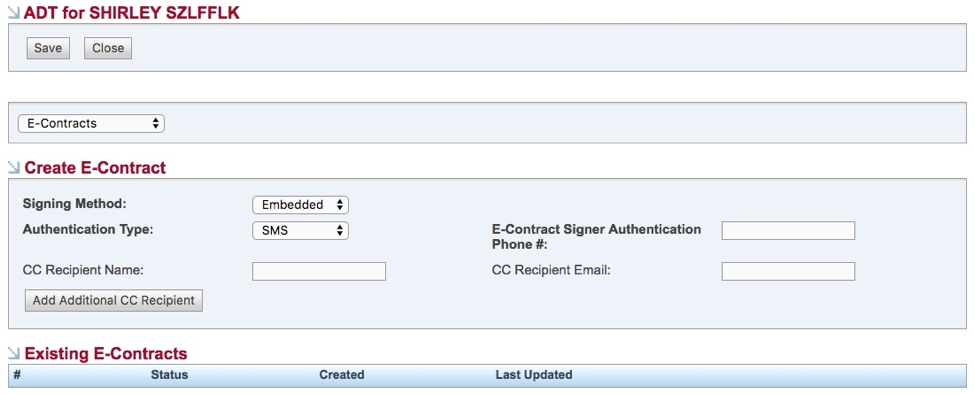6b) eContracts
You cannot create an eContract if there are any Holds on the account. These Holds will show up on the “Order Status” page of the ADT Integration window under the “Holds (Active)” section of the screen. Once you resolve a Hold, the Hold will move from the “Holds (Active)” section to the “Holds (Resolved)” section.
There are no limits on the number of contracts that you create on a customer.
If you get a pre-check error that says "Nape 9" that means that it’s matched against an order that is already existing.
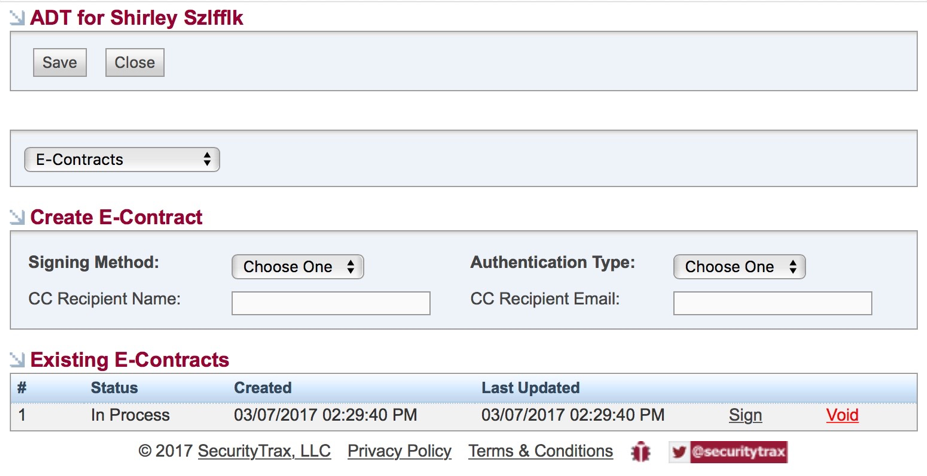
There are two ways to deliver the econtract to your customer for signing. It can be emailed or embedded.
The eContract screen is dynamic, meaning that if you select ‘Email’ or ‘Embedded’ it will display different information.
In both options, you can send a carbon-copy of the finished contract to anyone you or the customer would like. You do this by filling out “CC Recipient Name” and “CC Recipient Email” fields. You may add as many as you like.
If sending the contract by email, simply select “email” as the signing method. Double check your signer email and click save. This will deliver a link for access to sign the contract.
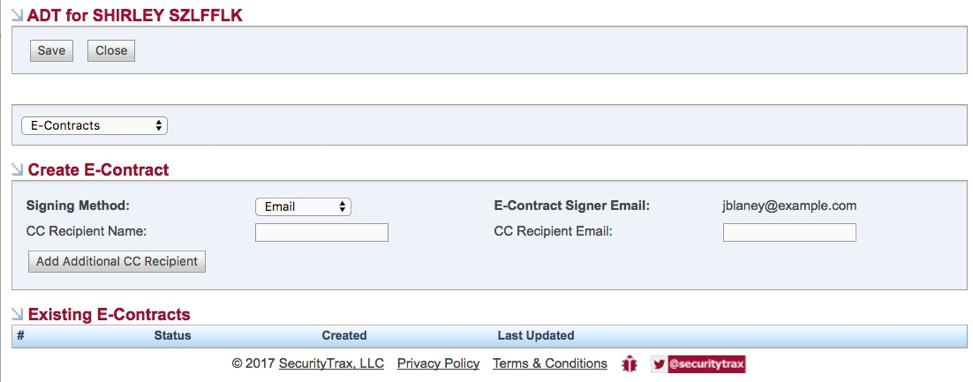
Embedded allows the signing process to happen on the device you are using. A ‘Sign Here’ link will appear to start the signing process.
Before a customer can access the contract through the ‘sign here’ link they will need to input an authorization code. This is received through either text message (SMS) or by a recorded phone message. Enter the desired authentication type and the customer’s phone number. Click save and the “Sign Here” link will appear. Hand your device to the customer to click and begin the signing process.