d) BRINKS eContract
Depending on whether 'Residential' or 'Commercial' was selected in the Account Type drop down menu on the Cusotmer Record determines which type of interface will be displayed.
Prior to creating an eContract in SecurityTrax, ensure an installation appointment has been assigned to the customer in the Scheduler on the Customer Record.
Begin by entering the appropriate credentials.
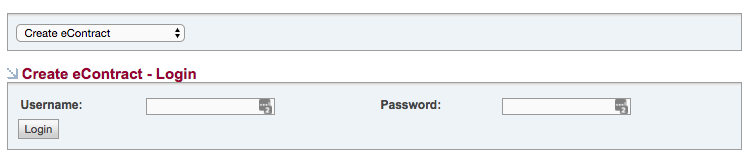
Residential
Several sections to address are displayed. SecurityTrax pre-fills information where possible. Below is a brief description of each section along wth any helpful tips.
BASIC INFORMATION
Embedded Signing will allow recipients to sign the contract right within SecurityTrax. Unembedded Signing will email a link to to the contract to each recipient. A PDF of the completed contract will automatically be saved in the Files button on the Customer Record ONLY when the Signing Type is set to Embedded Signing. Typically:
Embededed Signing = In-Person / Unembedded Signing = Sales over the phone
EQUIPMENT & INSTALLATION INFORMATION
Select the Equipment Alarm Network from the drop down. The Equipment Subtotal will be pre-populated based on the equipment total found in the Equipment tool on the Customer Record.
The Installation Start and Finish Dates will also be pre-populated as long as an appointment has been created on the customer in the Scheduler on the Customer Record. The eContract CANNOT be finished if an appointment hasn't been created.
INSURANCE & BILLING INFORMATOIN
Enter Months Paid Up Front, if any.
The Billing Start Date, Billing Address, and Payment Initial will pre-populate if those items have been entered in the Billing tool on the Customer Record. Values in the Discount Program are dependent on the credentials entered at the begining of the eContract process
ADDENDUM INFORMATION
Enter the appropriate information. A Personal Gaurantee requires additional information be entered.
SECONDARY SIGNER INFORMATION
Selecting Embedded or Unembedded Signing will require additional information be entered.
SURVEY QUESTIONS
Answer each question appropriately.
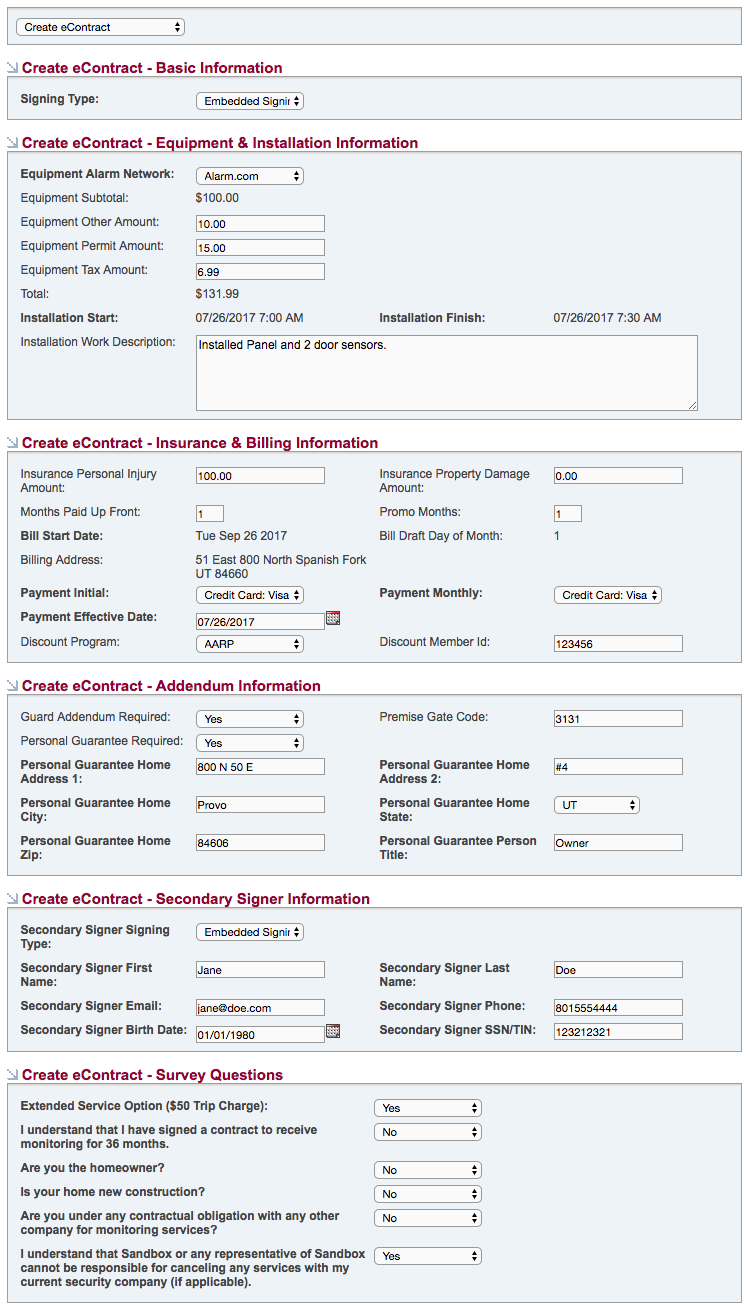
- Click Save in the upper left hand corner
Commercial
Several sections to address are displayed. SecurityTrax pre-fills information where possible. Below is a brief description of each section along wth any helpful tips.
BASIC INFORMATION
Embedded Signing will allow recipients to sign the contract right within SecurityTrax. Unembedded Signing will email a link to to the contract to each recipient. A PDF of the completed contract will automatically be saved in the Files button on the Customer Record ONLY when the Signing Type is set to Embedded Signing. Typically:
Embededed Signing = In-Person / Unembedded Signing = Sales over the phone
Select the appropriate Company Type.
UPLOAD ATTACHMENTS
Upload images of the requested documents. Only .png and .jpg file types are supported. There's a 4mb file size limit for each image. If multiple docs exist for a line item place docs side-by-side and photograph with a smartphone for upload.
EQUIPMENT & INSTALLATION INFORMATION
Select the Equipment Alarm Network from the drop down. The Equipment Subtotal will be pre-populated based on the equipment total found in the Equipment tool on the Customer Record.
The Installation Start and Finish Dates will also be pre-populated as long as an appointment has been created on the customer in the Scheduler on the Customer Record. The eContract CANNOT be finished if an appointment hasn't been created.
INSURANCE & BILLING INFORMATOIN
Enter Months Paid Up Front, if any.
The Billing Start Date, Billing Address, and Payment Initial will pre-populate if those items have been entered in the Billing tool on the Customer Record. Values in the Discount Program are dependent on the credentials entered at the begining of the eContract process
ADDENDUM INFORMATION
Enter the appropriate information. A Personal Gaurantee requires additional information be entered.
SECONDARY SIGNER INFORMATION
Selecting Embedded or Unembedded Signing will require additional information be entered.
SURVEY QUESTIONS
Answer each question appropriately.
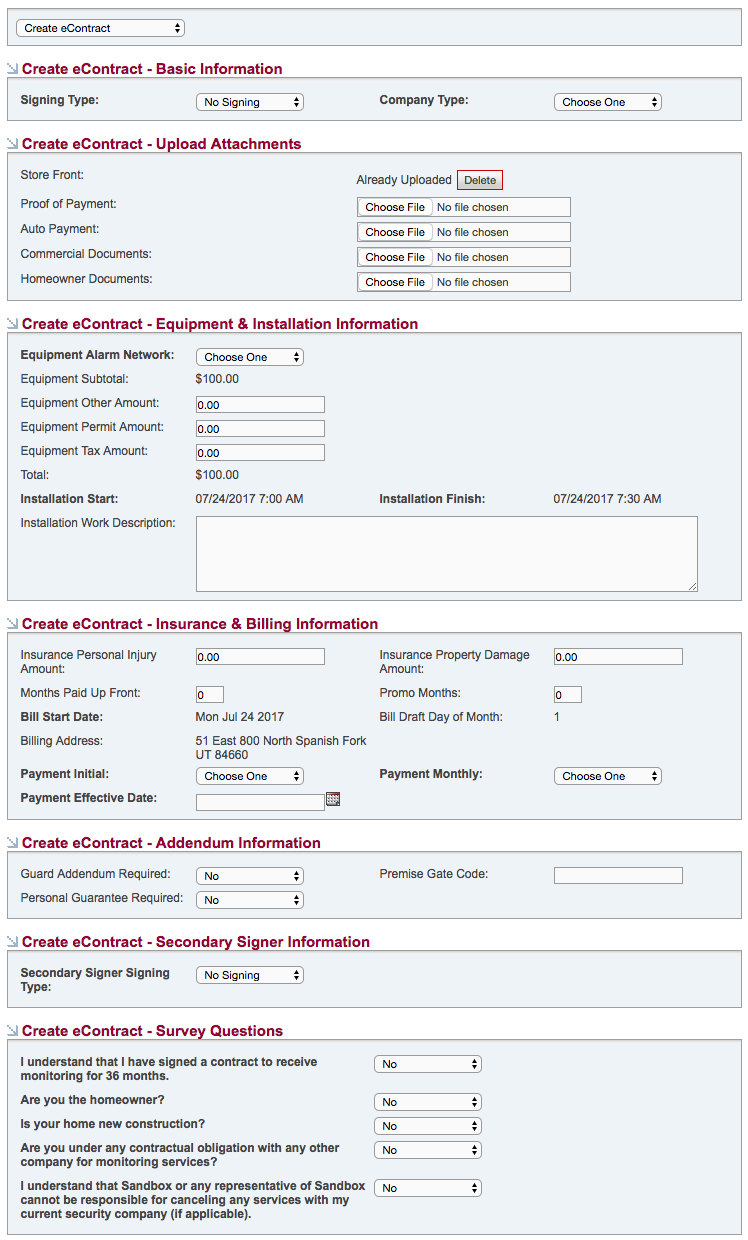
- Click Save in the upper left hand corner