6a) Create Order in ADT Integration Window
To begin the process of shelling an account through the ADT Integration click the ADT button on the Customer Screen. This button will not show up unless you have selected your ADT Monitoring Company option in the ‘Monitored By’ field.


Once you’ve clicked on the ADT Integration Button a new window will pop up. If a Pre-Check hasn’t run it will present a warning that it is not complete. Complete the Pre-Check by clicking the Pre-check button on the Customer Screen.
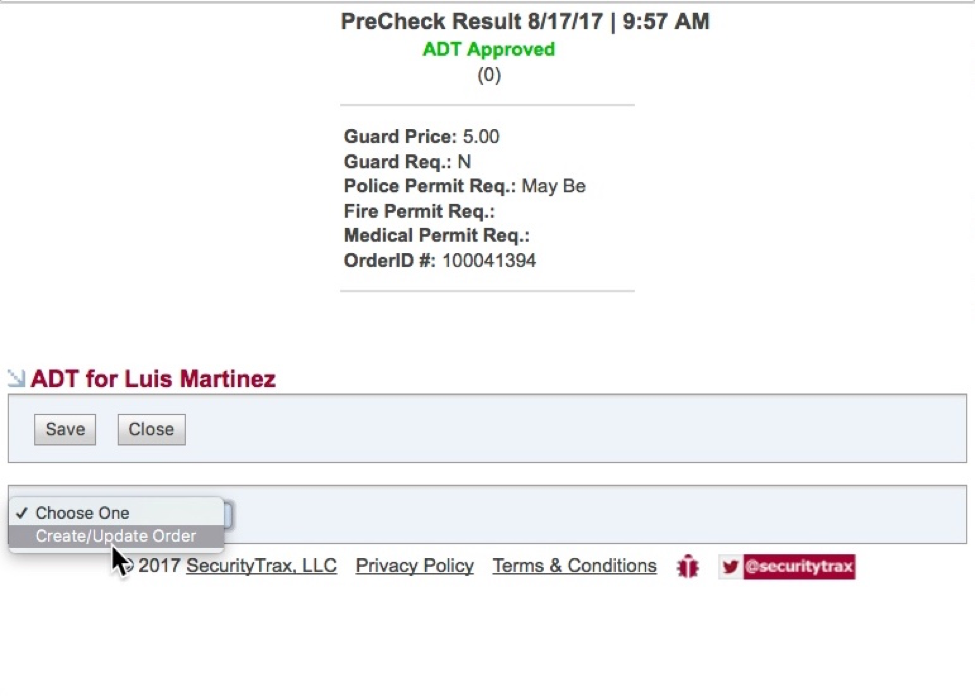

Installation Date and Estimated Completion Date fields will be auto-generated from SecurityTrax if you have not scheduled an Installation Appointment. Please ensure that you schedule an Installation Appointment in SecurityTrax prior to Confirming the order, or ADT may reject your account.
Make sure to properly select any additional Add On Services before submitting.